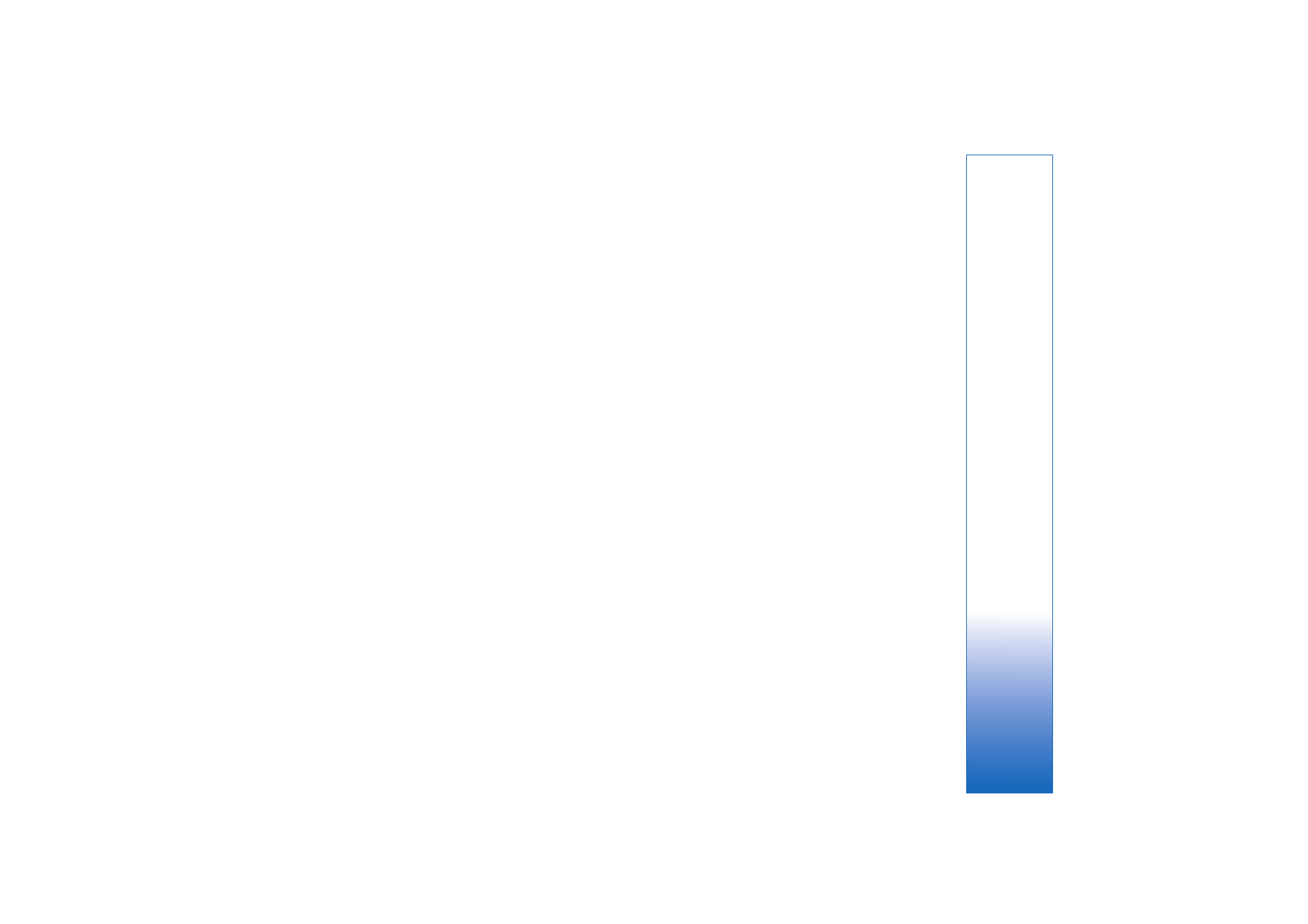
Q&A
Bluetooth connectivity
Q: Why can’t I find my friend’s device?
A: Check that both devices have activated Bluetooth
connectivity.
Check that the distance between the two devices is not
over 10 metres and that there are no walls or other
obstructions between the devices.
Check that the other device is not in hidden mode.
Check that both devices are compatible.
Q: Why can’t I end a Bluetooth connection?
A: If another device is connected to your phone, you can either
end the connection using the other device or by
deactivating Bluetooth connectivity. Select
Connect.
>
Bluetooth
>
Off
.
Multimedia messaging
Q: What should I do when the phone cannot receive a
multimedia message because memory is full?
A: The amount of memory needed is indicated in the error
message:
Not enough memory to retrieve message.
Delete some data first.
To view what kind of data you
have and how much memory the different data groups
consume, select
File manager
>
Options
>
Memory
details
.
Q: The note
Retrieving message
is shown briefly. What is
happening?
A: The phone is trying to retrieve a multimedia message from
the multimedia messaging centre.
Check that the settings for multimedia messaging are
defined correctly and that there are no mistakes in phone
numbers or addresses. Select
Messaging
>
Options
>
Settings
>
Multim. msg.
.
Messaging
Q: Why can’t I select a contact?
A: The contact card does not have a phone number or an
e-mail address. Add the missing information to the
contact card in
Contacts
.
Camera
Q: Why do images look smudgy?
A: Ensure that the camera lens protection window is clean.
Wallpapers and Themes
Q: I turned my device off for charging and now my personal
wallpaper is no longer on the display. What has happened?
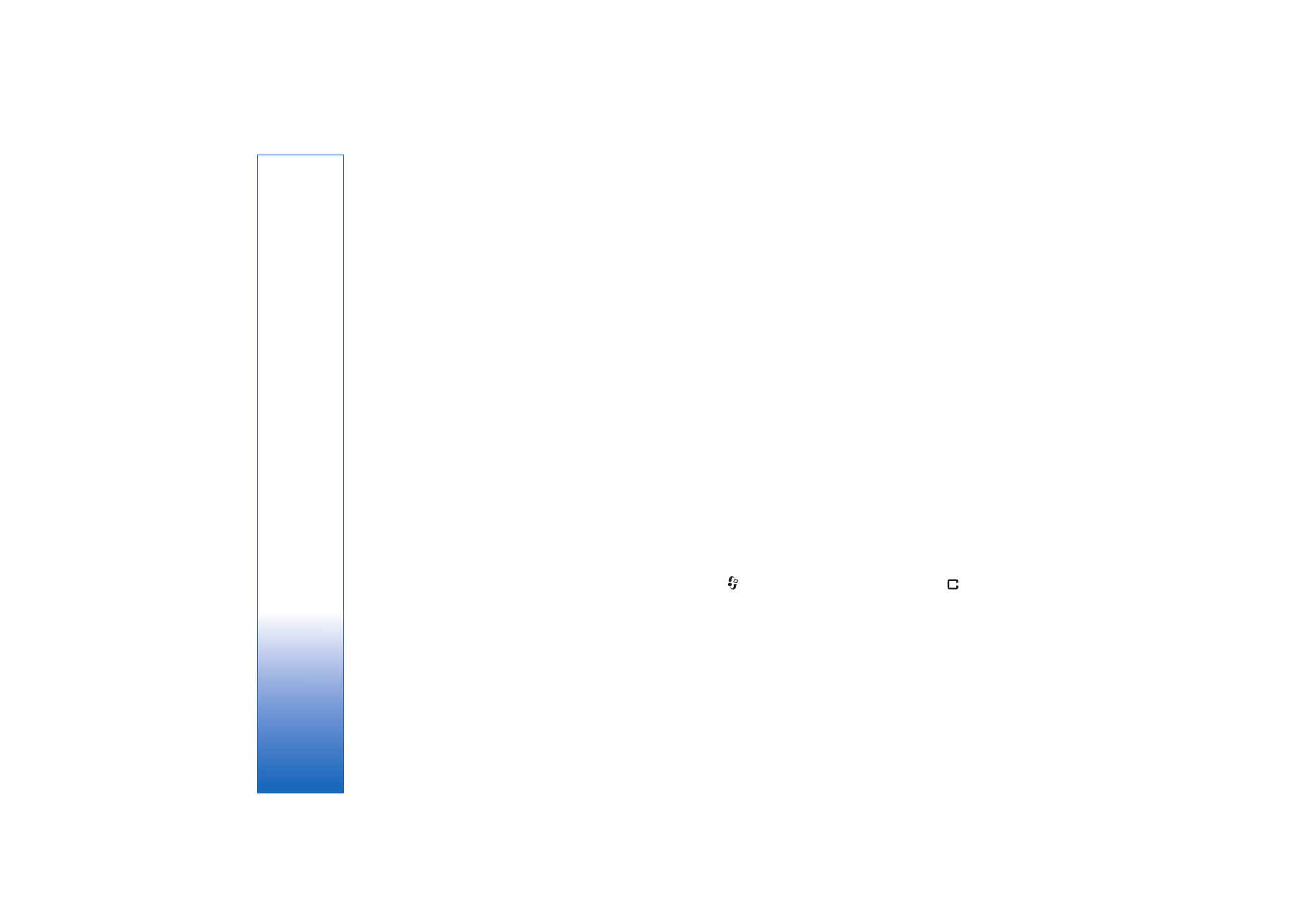
Troubleshooting
120
Copyright © 2006 Nokia. All rights reserved.
A: This may happen if you store your wallpaper on the
harddrive of your N91. Use the device memory to store
wallpapers and themes.
Calendar
Q: Why are the week numbers missing?
A: If you have changed the calendar settings so that the week
starts on a day other than Monday, the week numbers are
not shown.
Browser services
Q: What do I do if the following message is displayed:
No
valid access point defined. Define one in Services
settings.
?
A: Insert the correct browser settings. Contact your service
provider for instructions.
Log
Q: Why does the log appear empty?
A: You may have activated a filter, and no communication
events fitting that filter have been logged. To see all
events, select
My Own
>
Log
. Scroll right and select
Options
>
Filter
>
All communication
.
Q: How do I delete my log information?
A: Select
My Own
>
Log
>
Options
>
Clear log
or go to
Settings
>
Log duration
>
No log
. These will erase the log
contents, recent calls register, and message delivery
reports permanently.
PC connectivity
Q: Why do I have problems in connecting the phone to my PC?
A: Make sure that Nokia PC Suite is installed and running on
your PC. See the User Guide for Nokia PC Suite on the
CD-ROM. If Nokia PC Suite is installed and running, you
can use Nokia Get connected wizard available in Nokia PC
Suite to connect to your PC. For further information on
how to use Nokia PC Suite, see the help function on Nokia
PC Suite or visit the support pages at www.nokia.com.
Access codes
Q: What is my password for the lock, PIN, or PUK codes?
A: The default lock code is 12345. If you forget or lose the lock
code, contact your phone dealer.
If you forget or lose a PIN or PUK code, or if you have not
received such a code, contact your network service
provider.
For information about passwords, contact your access
point provider, for example, a commercial Internet service
provider (ISP), service provider, or network operator.
Application not responding
Q: How do I close an application that is not responding?
A: Open the application switching window by pressing and
holding
. Then scroll to the application, and press
to close the application.
Phone display
Q: Why do missing, discoloured, or bright dots appear on the
screen every time I turn on my phone?
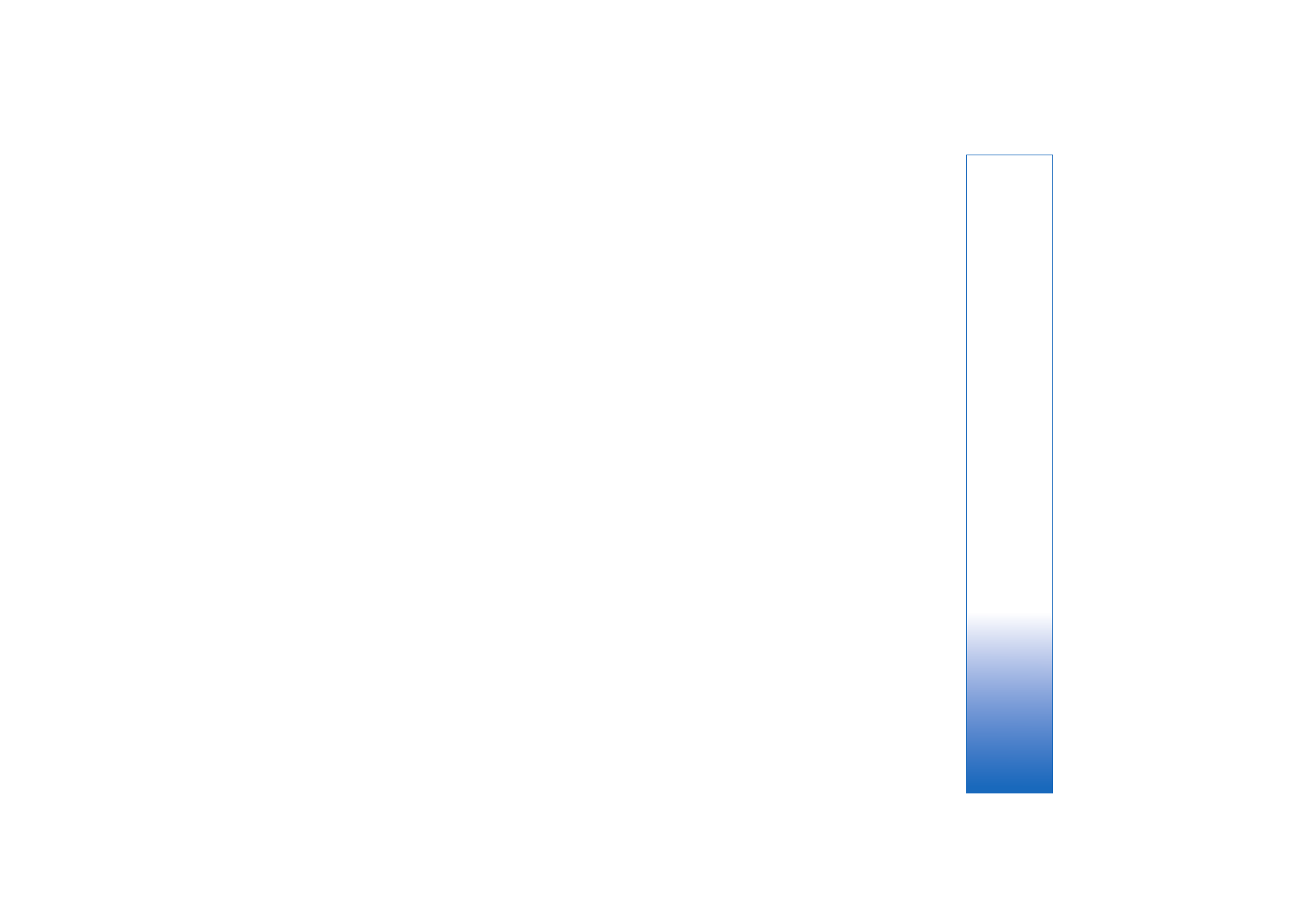
Troubleshooting
121
Copyright © 2006 Nokia. All rights reserved.
A: This is a characteristic of this type of display. Some displays
may contain pixels or dots that remain on or off. This is
normal, not a fault.
Memory low
Q: What can I do if my phone memory is low?
A: You can delete the following items regularly to avoid low
memory:
•
Messages from
Inbox
,
Drafts
, and
Sent
folders in
Messag.
•
Retrieved e-mail messages from the phone memory
•
Saved browser pages
•
Images and photos in
Gallery
To delete contact information, calendar notes, call timers, call
cost timers, game scores, or any other data, go to the
respective application to remove the data. If you are deleting
multiple items and any of the following notes are shown:
Not
enough memory to perform operation. Delete some data
first.
or
Memory low. Delete some data.
, try deleting items
one by one (starting from the smallest item).
Q: How can I save my data before a software update?
A: Always save your data if you are planning a software
update. Save your data using the following method:
1
Back up your device memory using Nokia PC suite.
2
Use a data cable connection in
Data transfer
mode to copy
all your files (music, videos, images, documents,
uninstalled applications, themes and so on) from the hard
drive to your PC.
3
Make sure that everything of any value has been copied to
your PC. Format the hard drive. For more information, see
‘Format hard drive’, p. 118
4
Proceed with the software update.
5
To reset your device memory, enter *#7370# and the code
12345.
6
Restore your device memory from the backup with Nokia
PC Suite.
7
Copy your hard drive contents back from your PC to the
formatted hard drive.
8
Reinstall the applications and themes.