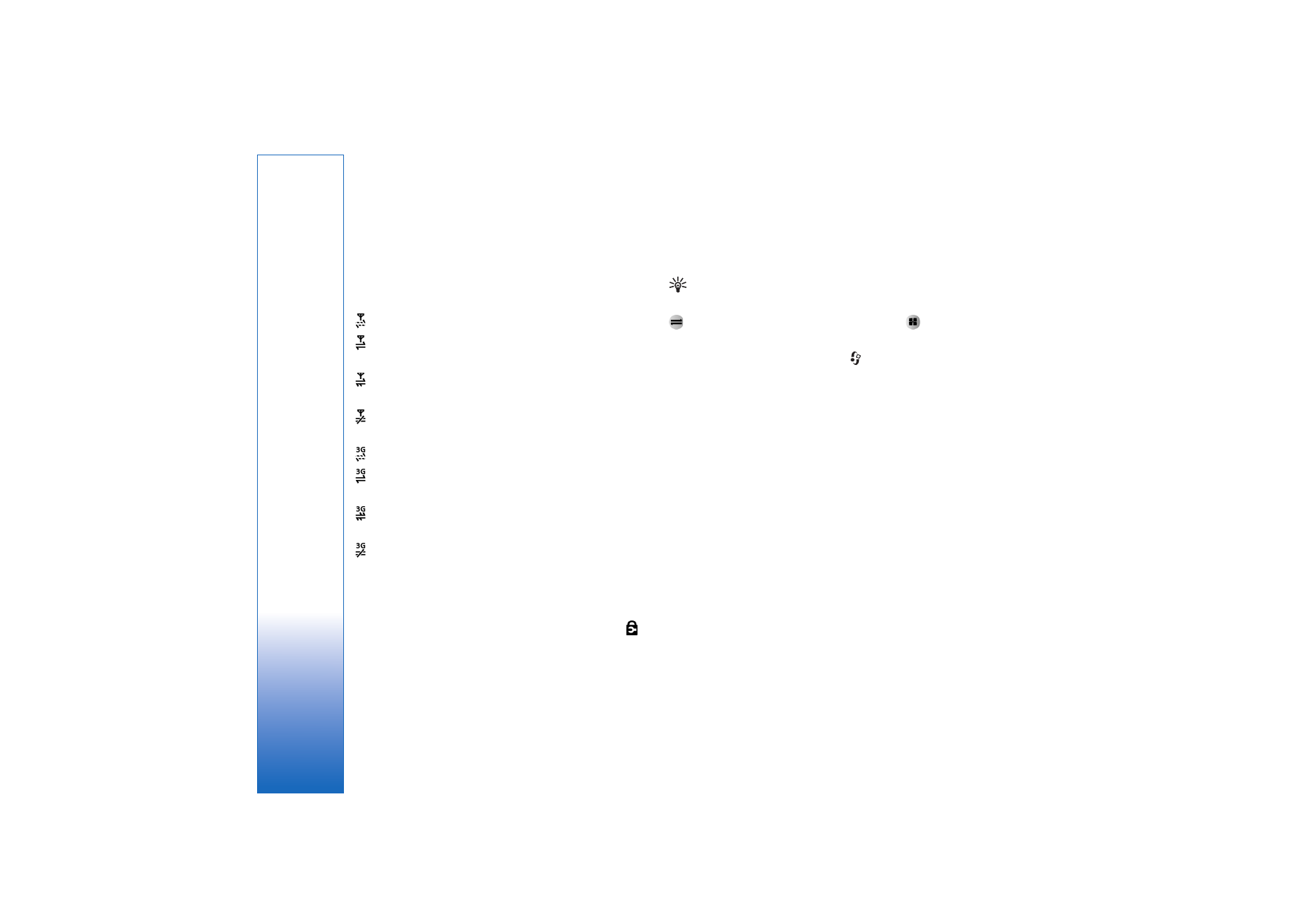
Access points
Some or all access points may be preset for your device by
your service provider or network operator, and you may
not be able to change, create, edit, or remove them.
indicates a protected access point. You may also receive
access point settings in a text message from a service
provider. See ‘Data and settings’, p. 44.
Tip! See also ‘Receive MMS and e-mail settings’, p. 43,
‘E-mail’, p. 51, and ‘Access point for Services’, p. 84.
indicates a packet data access point, and
a
wireless LAN access point.
To create a new access point, press
, and select
Tools
>
Settings
>
Connection
>
Access points
>
Options
>
New
access point
.
Follow the instructions given to you by your service
provider.
Connection name
—Give a descriptive name for the
connection.
Data bearer
—Depending on what data connection you
select, only certain setting fields are available. Fill in all
fields marked with
Must be defined
or with a red asterisk.
Other fields can be left empty, unless you have been
instructed otherwise by your service provider.
To be able to use a data connection, the network service
provider must support this feature, and if necessary,
activate it for your SIM card.
Packet data
Follow the instructions from your service provider.
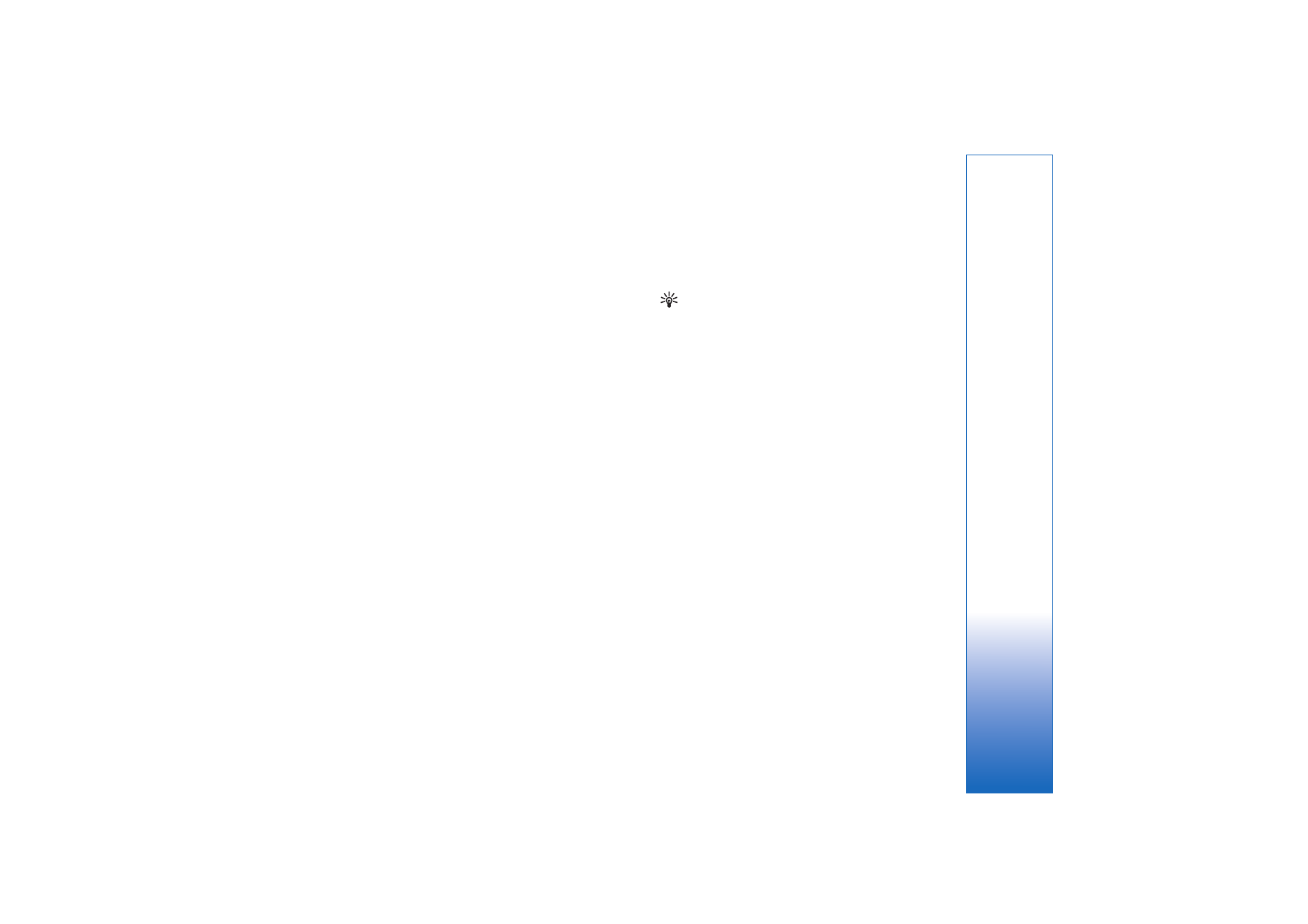
Tools
105
Copyright © 2006 Nokia. All rights reserved.
Access point name
(for packet data only)—The access
point name is needed to establish a connection to the
packet data and UMTS networks. You obtain the access
point name from your network operator or service provider.
User name
—The user name may be needed to make a data
connection, and it is usually provided by the service
provider. The user name is often case-sensitive.
Prompt password
—Select
Yes
if you must enter a new
password every time you log in to a server, or if you do not
want to save your password in your device.
Password
—A password may be needed to make a data
connection, and it is usually provided by the service
provider. The password is often case-sensitive.
Authentication
—Select
Normal
or
Secure
.
Homepage
—Depending on what you are setting up, write
the Web address or the address of the multimedia
messaging centre. Complete the
Advanced settings
to
further define your access details:
Network type
—Select the Internet protocol type to use:
IPv4
or
IPv6
. The other settings depend on the selected
network type.
Phone IP address
(for IPv4)—Enter the IP address of your
device.
DNS address
—
Primary DNS address
,
Second. name
server:
Contact your Internet service provider to obtain
these addresses.
Glossary: The domain name service (DNS) is an
Internet service that translates domain names such as
www.nokia.com into IP addresses like
192.100.124.195.
Proxy serv. address
—Define the address for the proxy
server.
Proxy port number
—Enter the proxy port number.
SIP settings
SIP (Session Initiation Protocol) settings are needed for
certain network services using SIP, such as video sharing.
You may receive the settings in a special text message
from your network operator or service provider. You can
view, delete, or create these setting profiles in
SIP
settings
.
Data call
The data call settings affect all access points that use a
GSM data call.
Online time
—Set data calls to disconnect automatically
after a time-out if there is no activity. To enter a time-out,
select
User defined
, and enter the time in minutes. If you
select
Unlimited
, data calls are not disconnected
automatically.
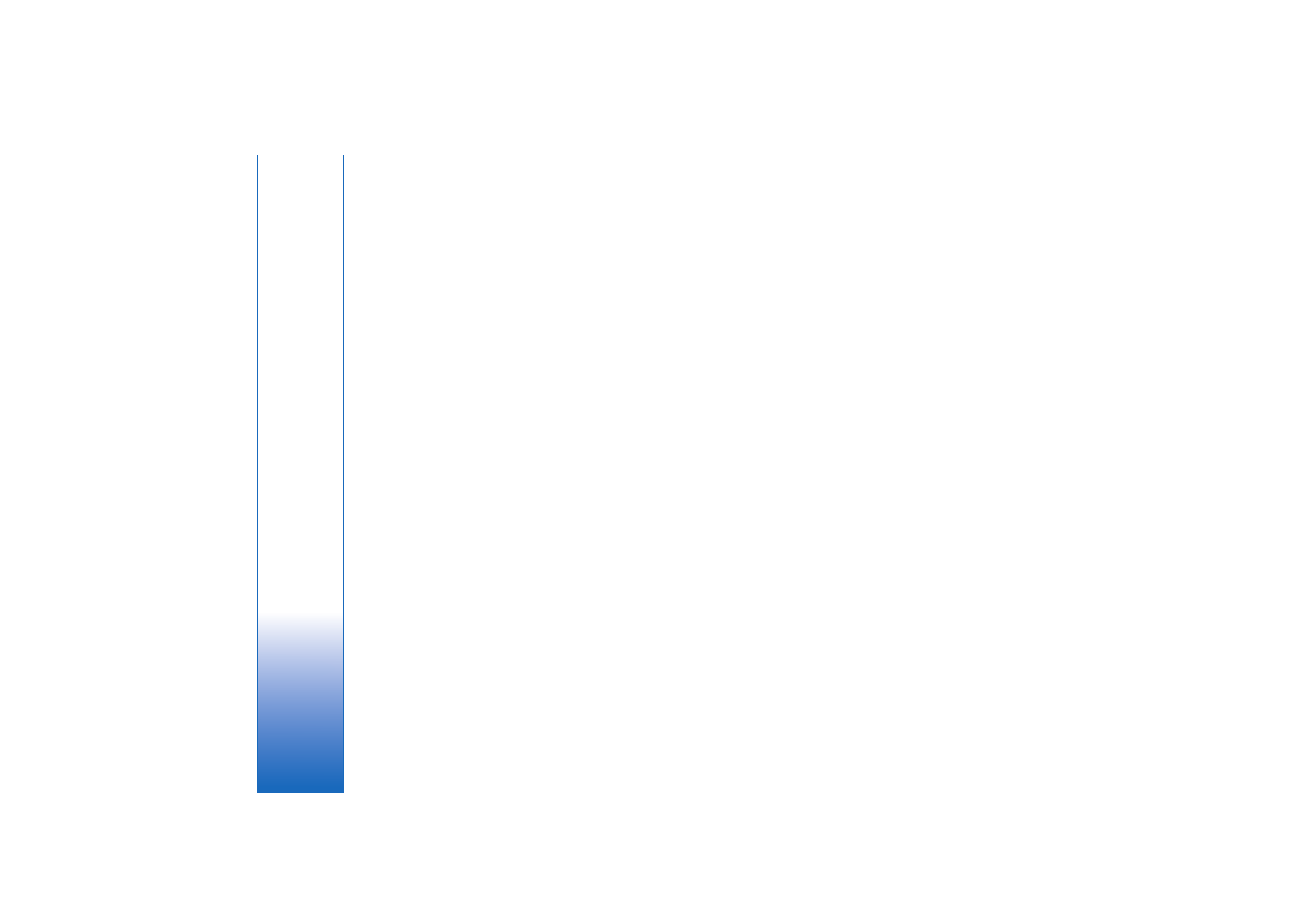
Tools
106
Copyright © 2006 Nokia. All rights reserved.
Wireless LAN
Follow the instructions from your service provider.
WLAN netw. name
—Select
Enter manually
or
Search
for netw.
. If you select an existing network,
WLAN netw.
mode
and
WLAN security mode
are determined by the
settings of its access point device.
WLAN netw. mode
—Select
Ad-hoc
to create an ad-hoc
network and to allow devices to send and receive data
directly; a wireless LAN access point device is not needed.
WLAN security mode
—Select the encryption used:
WEP
,
802.1x
(not for ad hoc networks), or
WPA/WPA2
. If you
select
Open network
, no encryption is used. The WEP,
802.1x, and WPA functions can be used only if the
network supports them.
WLAN security sett.
—Enter the settings for the selected
security mode:
Security settings for
WEP
:
Wep key in use
—Select the WEP key number. You can
create up to four WEP keys. The same settings must be
entered on the wireless LAN access point device.
Authentication type
—Select
Open
or
Shared
for the
authentication type between your device and the wireless
LAN access point device.
WEP key settings
—Enter
WEP encryption
(length of the
key),
WEP key format
(
ASCII
or
Hexadecimal
), and
WEP
key
(the WEP key data in the selected format).
Security settings for
802.1x
and
WPA/WPA2
:
WPA mode
—Select the means of authentication:
EAP
to
use an extensible authentication protocol (EAP) plug-in, or
Pre-shared key
to use a password. Complete the
appropriate settings:
EAP plug-in settings
(only for
EAP
)—Enter the settings as
your service provider instructs.
Pre-shared key
(only for
Pre-shared key
)—Enter a
password. The same password must be entered on the
wireless LAN access point device.
TKIP encryption
—Select whether Temporal Key Integrity
Protocol (TKIP) is used.
Homepage
—Define a home page.
Select
Options
>
Advanced settings
and from the
following:
IPv4 settings
:
Phone IP address
(the IP address of your
device),
Subnet mask
(the subnet IP address),
Default
gateway
(the gateway), and
DNS address
—enter the IP
addresses of the primary and secondary DNS server.
Contact your Internet service provider for these addresses.
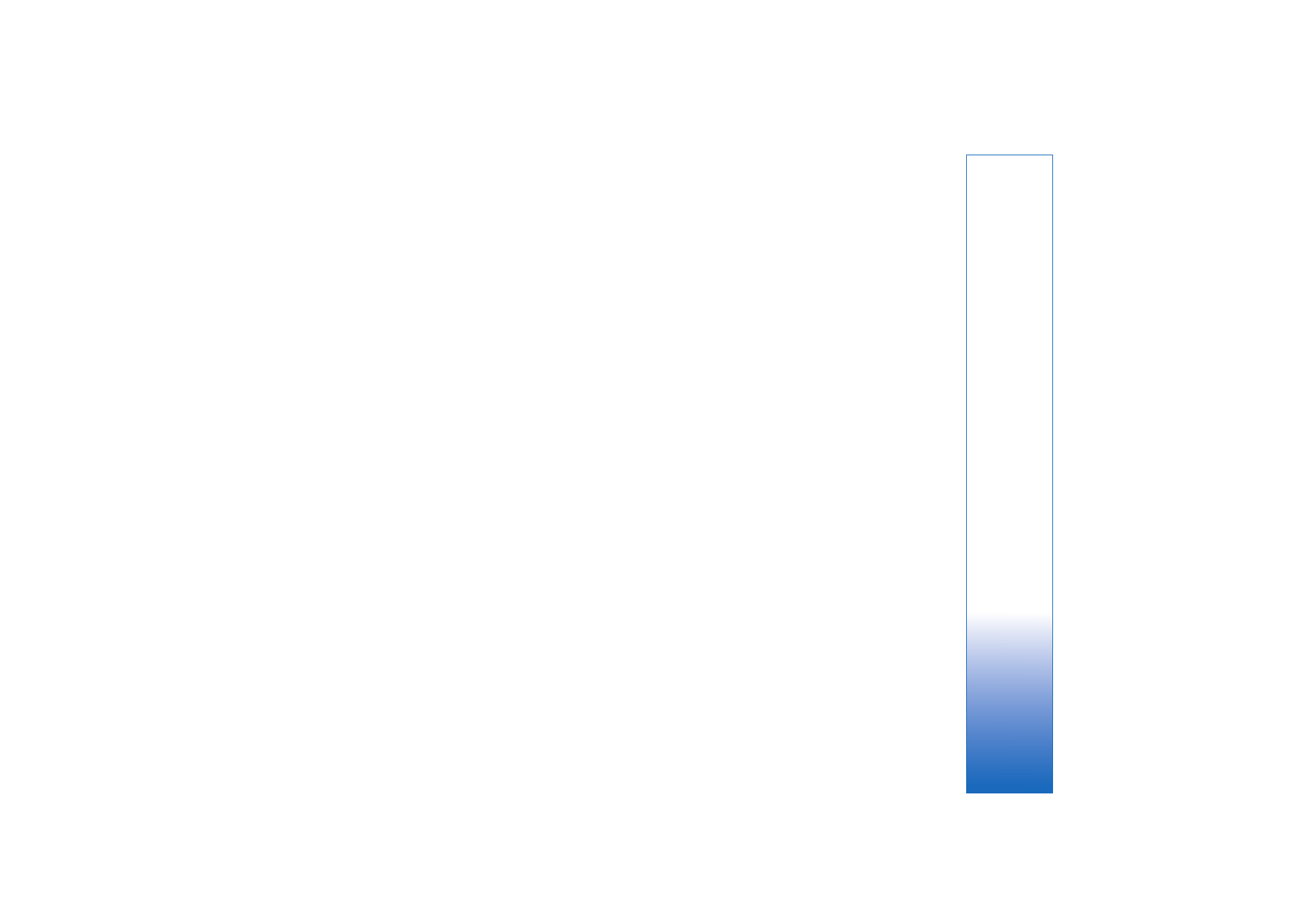
Tools
107
Copyright © 2006 Nokia. All rights reserved.
IPv6 settings
>
DNS address
—Select
Automatic
,
Well-
known
, or
User defined
.
Ad-hoc channel
(only for
Ad-hoc
)—To enter a channel
number (1-11) manually, select
User defined
.
Proxy serv. address
—Enter the address for the proxy
server.
Proxy port number
—Enter the proxy port number.