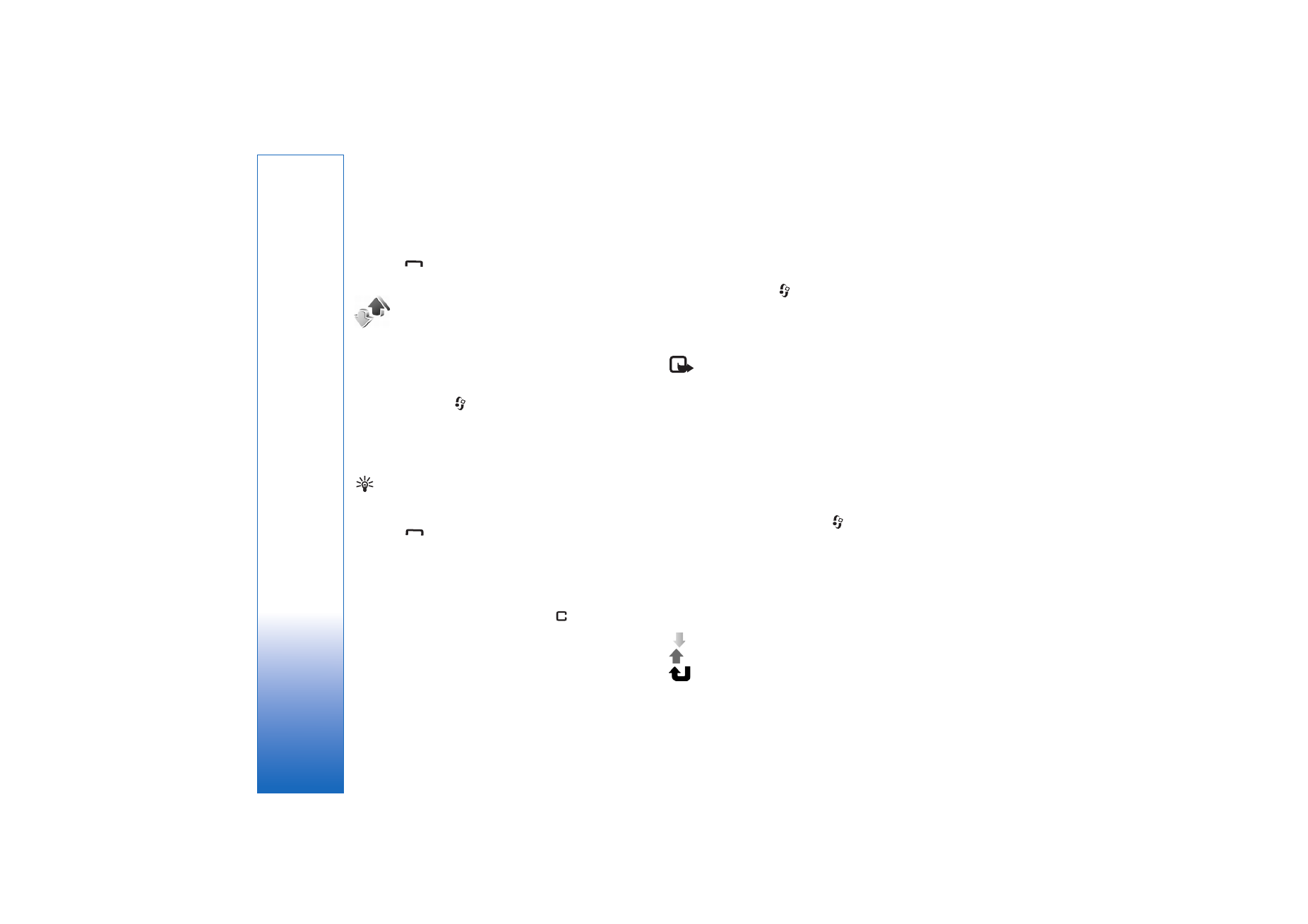
Monitor all communication events
Icons in
Log
:
Incoming
Outgoing
Missed communication events
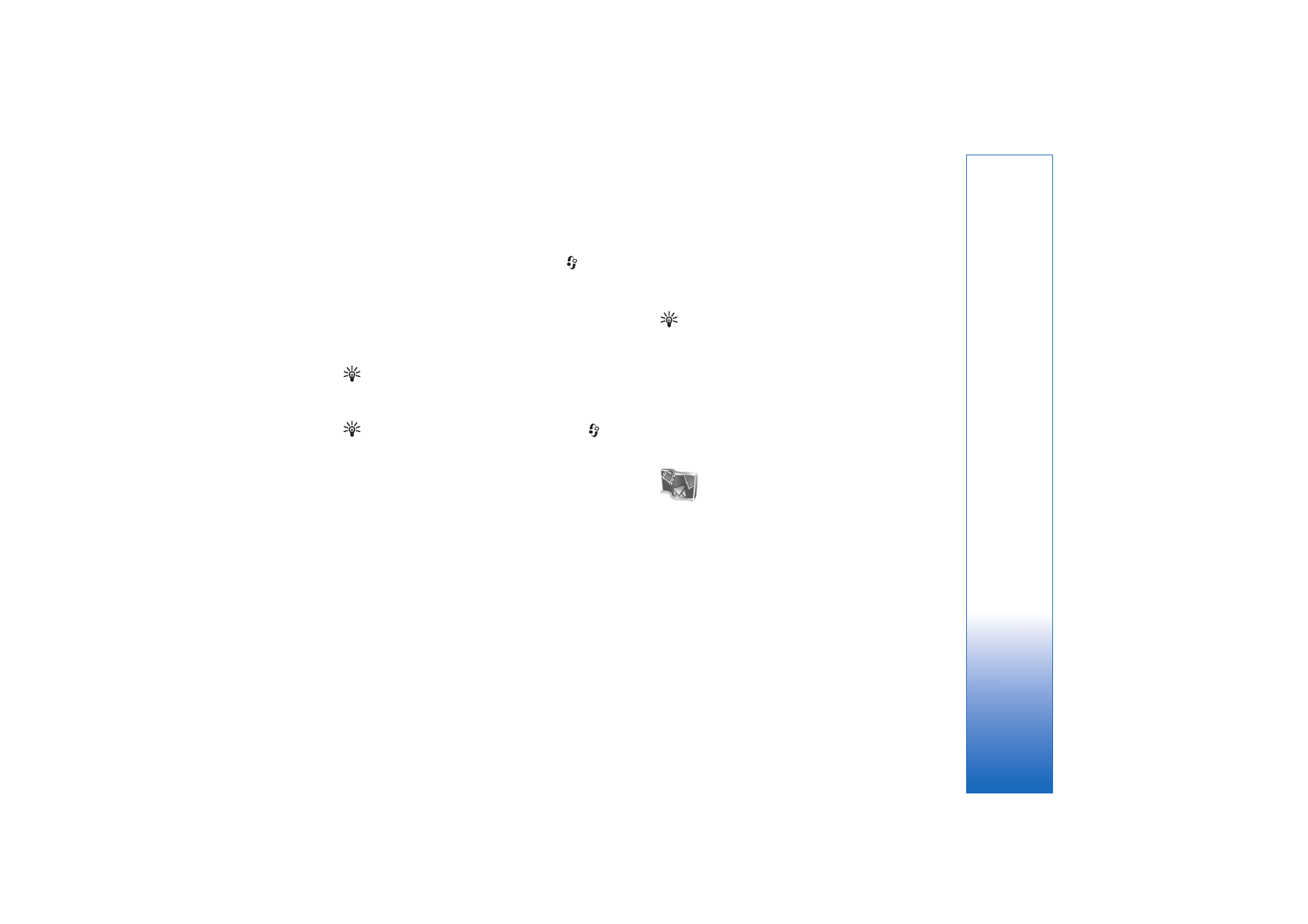
My own
75
Copyright © 2006 Nokia. All rights reserved.
To monitor all voice calls, text messages, or data
connections registered by the device, press
, select
My
Own
>
Log
, and scroll right to open the general log. For
each communication event, you can see the sender or
recipient name, phone number, name of the service
provider, or access point. You can filter the general log to
view just one type of event and create new contact cards
based on the log information.
Tip! If you want to see the duration of a voice call on
the main display during an active call, select
Options
>
Settings
>
Show call duration
>
Yes
.
Tip! To view a list of sent messages, press
, and
select
Messaging
>
Sent
.
Subevents, such as a text message sent in more than one
part and packet data connections, are logged as one
communication event. Connections to your mailbox,
multimedia messaging centre, or Web pages are shown as
packet data connections.
To filter the log, select
Options
>
Filter
and a filter.
To erase the contents of the log, recent calls register, and
messaging delivery reports permanently, select
Options
>
Clear log
. Select
Yes
to confirm.
To set the
Log duration
, select
Options
>
Settings
>
Log
duration
. The log events remain in the phone memory for
a set number of days after which they are automatically
erased to free memory. If you select
No log
, all the log
contents, recent calls register, and messaging delivery
reports are permanently deleted.
To view the details of a communication event, in the
general log view scroll to an event, and press the joystick.
Tip! In the details view you can copy a phone number
to the clipboard, and paste it to a text message, for
example. Select
Options
>
Copy Number
.
Packet data counter and connection timer: To view how
much data, measured in kilobytes, is transferred and how
long a certain packet data connection lasts, scroll to an
incoming or outgoing event indicated by
Pack.
, and select
Options
>
View details
.