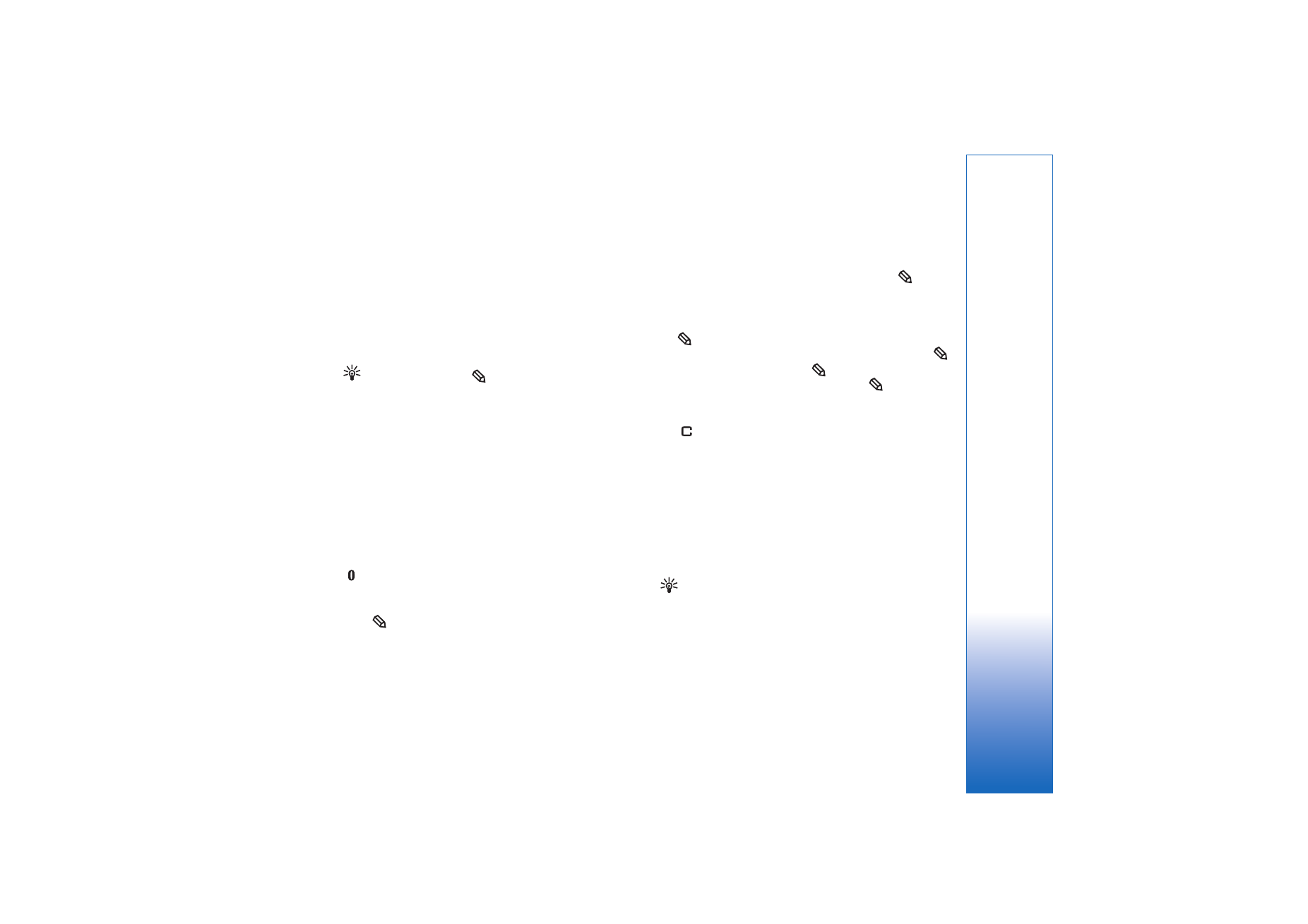
Write and send messages
The appearance of a multimedia message may vary,
depending on the receiving device.
Copyright protections may prevent some images, music
(including ringing tones), and other content from being
copied, modified, transferred or forwarded.
Tip! You can start to create a message from any
application that has the option
Send
. Select a file
(image or text) to be added to the message, and select
Options
>
Send
.
Before you can create a multimedia message or write an
e-mail, you must have the correct connection settings in
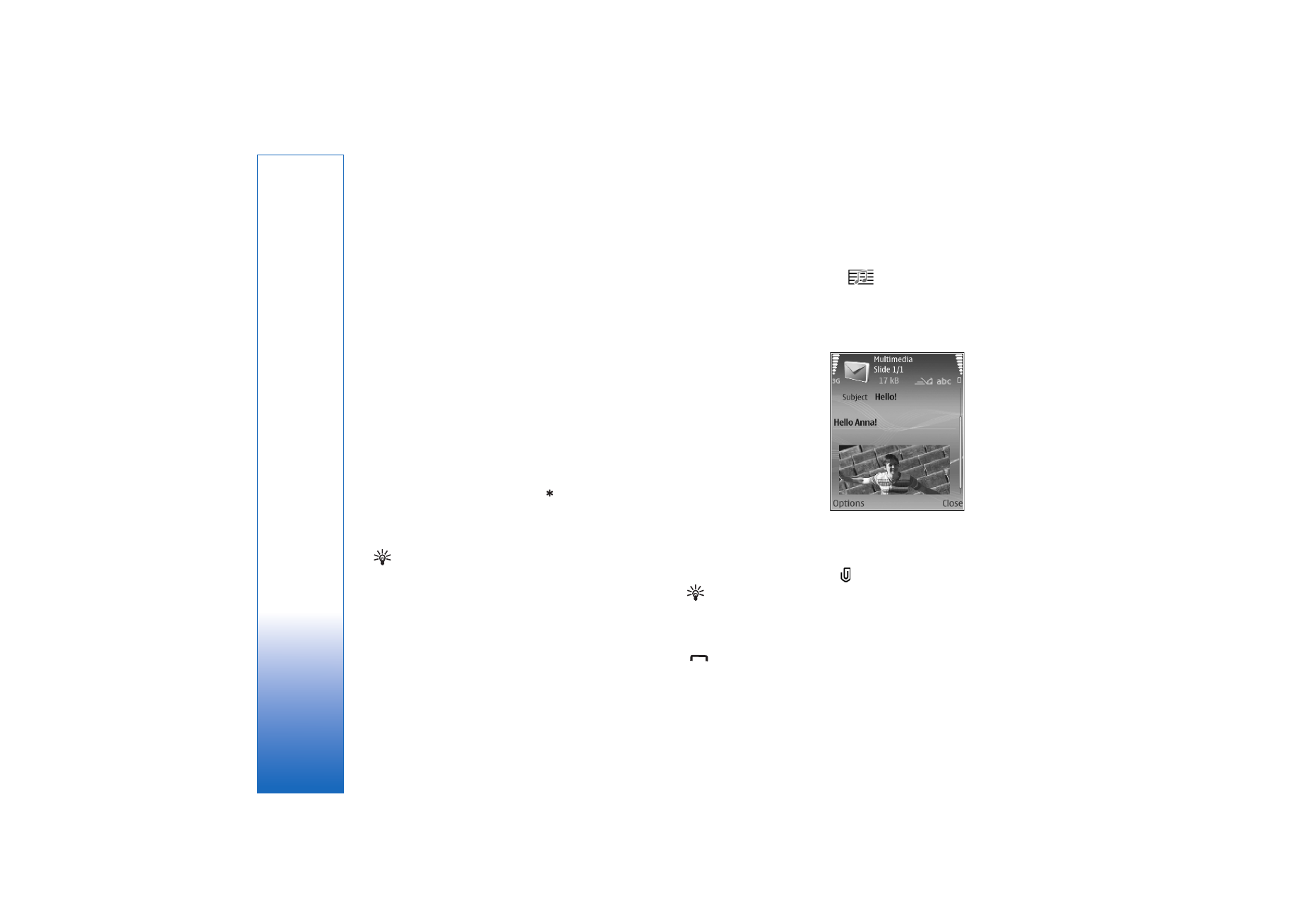
Messaging
42
Copyright © 2006 Nokia. All rights reserved.
place. See ‘Receive MMS and e-mail settings’, p. 43 and
‘E-mail’, p. 51.
The wireless network may limit the size of MMS messages.
If the inserted picture exceeds this limit, the device may
make it smaller so that it can be sent by MMS.
1
Select
New message
and one of the following:
Text msg.
—to send a text message
Multimedia message
—to send a multimedia message
(MMS)
—to send an e-mail. If you have not set up your
e-mail account, you are prompted to do so. To start
creating the e-mail settings with the mailbox guide,
select
Start
.
2
In the
To
field, press the joystick to select recipients or
groups from contacts, or enter the recipient’s phone
number or e-mail address. Press
to add a
semicolon (;) that separates the recipients. You can
also copy and paste the number or address from the
clipboard.
Tip! Scroll to a contact, and press the joystick to
mark it. You can mark several recipients at a time.
3
In the
Subject
field, enter the subject of a multimedia
message or e-mail. To change the fields that are
visible, select
Options
>
Address fields
.
4
Move the joystick down to move to the message field
and write the message. To use a template, select
Options
>
Insert
or
Insert object
>
Template
.
5
To add a media object to a multimedia message, select
Options
>
Insert object
>
Image
,
Sound clip
, or
Video
clip
. When sound is added, the
icon is shown.
You may not be able to send video clips that are saved
in the .mp4 format in a multimedia message. To change
the format in which recorded videos are saved, see
‘Video settings’, p. 58.
6
To take a new picture or
record sound or video for
a multimedia message,
select
Insert new
>
Image
,
Sound clip
, or
Video clip
. To insert a new
slide to the message,
select
Slide
.
To see what the
multimedia message looks
like, select
Options
>
Preview
.
7
To add an attachment to an e-mail, select
Options
>
Insert
>
Image
,
Sound clip
,
Video clip
or
Note
attachments are indicated by
.
Tip! To send files other than sounds and notes as
attachments, open the appropriate application, and
select
Send
>
Via e-mail
, if available.
8
To send the message, select
Options
>
Send
, or press
.
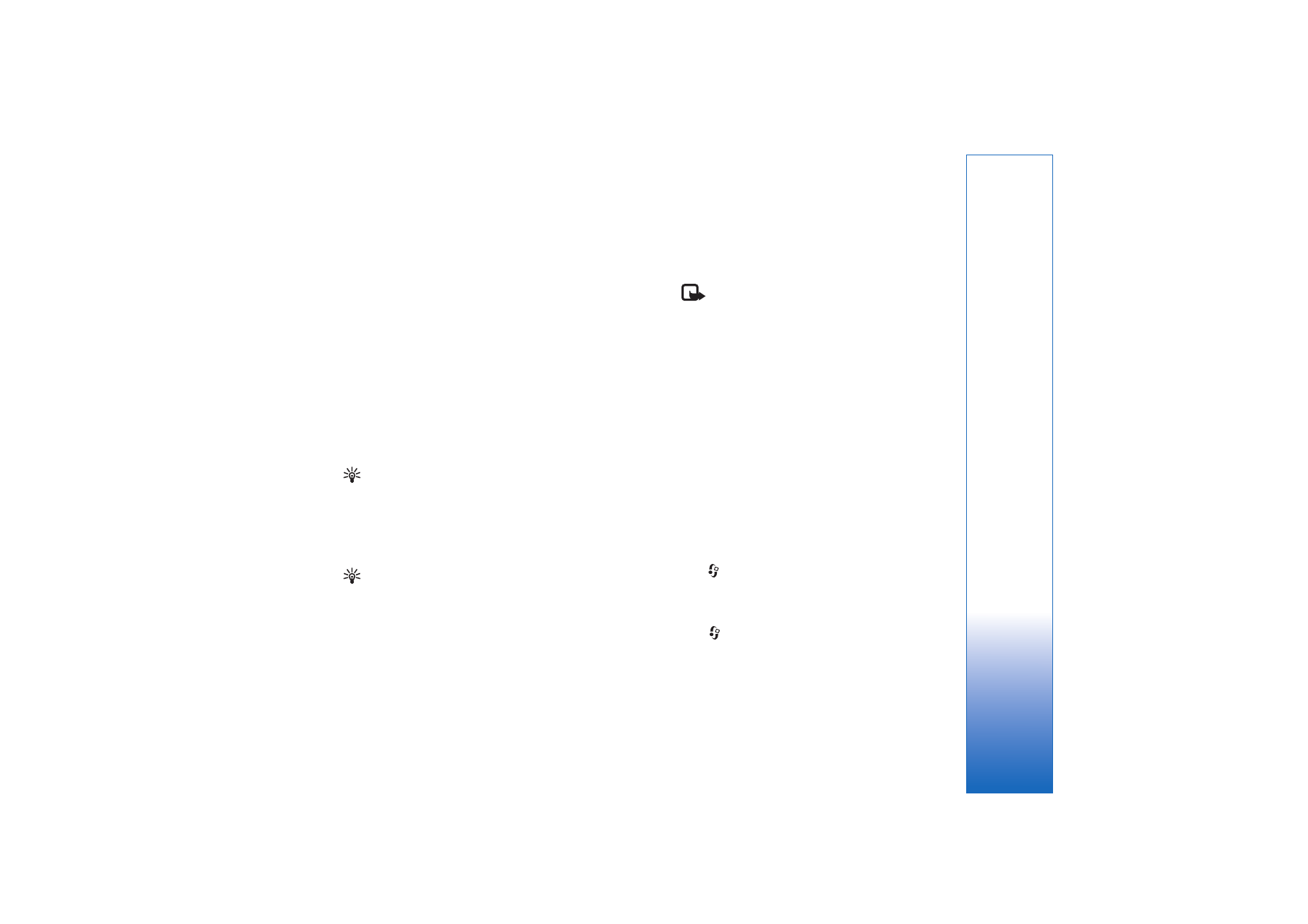
Messaging
43
Copyright © 2006 Nokia. All rights reserved.
Your device supports the sending of text messages beyond
the character limit for a single message. Longer messages
will be sent as a series of two or more messages. Your
service provider may charge accordingly. Characters that
use accents or other marks, and characters from some
language options like Chinese, take up more space limiting
the number of characters that can be sent in a single
message. In the navigation bar, you can see the message
length indicator counting backwards. For example, 10 (2)
means that you can still add 10 characters for the text to
be sent as two messages.
E-mail messages are automatically placed in
Outbox
before sending. If sending does not succeed, the e-mail is
left in the
Outbox
.
Tip! In
Messaging
you can also create presentations
and send them in a multimedia message. In the
multimedia message editor view, select
Options
>
Create presentation
(shown only if
MMS creation
mode
is set to
Guided
or
Free
). See ‘Multimedia
messages’, p. 50.
Tip! When you send a multimedia message to an
e-mail address or a device that supports the receiving
of large images, use the larger image size. If you are not
sure of the receiving device, or the network does not
support sending large files, it is recommended that you
use a smaller image size or a sound clip that is no
longer than 15 seconds. To change the setting, select
Options
>
Settings
>
Multimedia message
>
Image
size
in the
Messaging
main view.
Note: The indicators showing that the
message has been sent indicate that the
message has been sent by your device to the
message center number programmed into your device.
This is not an indication that the message has been
received at the intended destination. For more details
about messaging services, check with your service
provider.