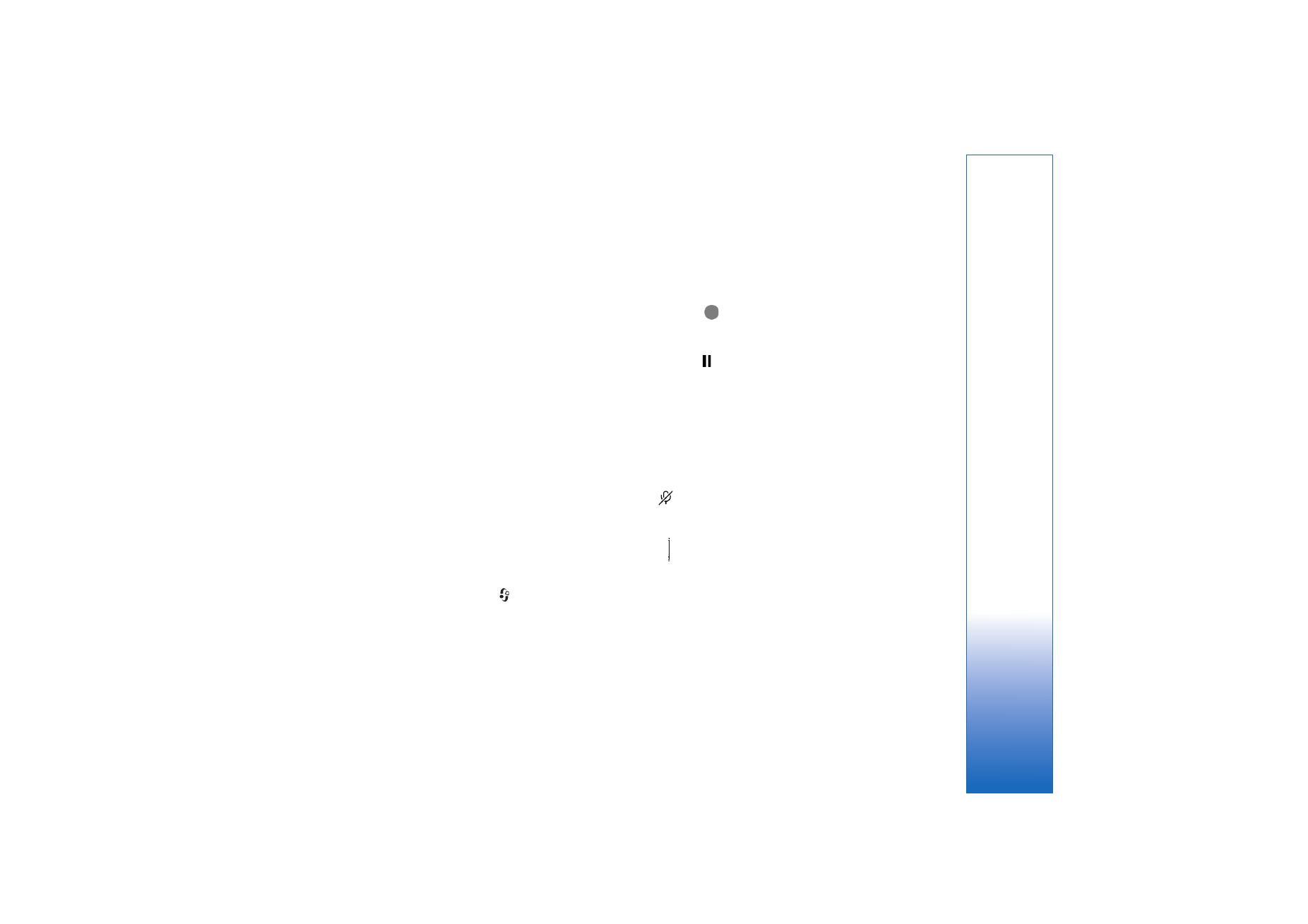
Record videos
To activate the camera, Press
, and select
Camera
. The
camera starts, and you can see the view to be captured.
If the camera is in
Image
mode, open the video recorder
view by moving the joystick right.
To adjust colour before recording a video, select
Options
>
Adjust
>
White balance
or
Colour tone
. See ‘Adjust
colour’, p. 55.
1
Press the joystick to start recording. The red record
icon
is shown and a tone sounds, indicating to the
subject that video is being recorded.
2
To pause recording at any time, select
Pause
. The pause
icon
blinks on the display. Video recording
automatically stops if the recording is set to pause and
there are no key presses within a minute.
3
Select
Continue
to resume recording.
4
Select
Stop
to stop recording. The video clip is
automatically saved to the
Video clips
folder of
Gallery
. See ‘Gallery’, p. 58.
Viewfinder indicators show the following:
—The microphone indicator shows that the microphone
is muted.
—The zoom indicator shows the zoom level. Move the
joystick up and down to zoom in and out.
After a video clip is recorded:
• To immediately play the video clip you just recorded,
select
Options
>
Play
.
• To discard the video, select
Options
>
Delete
.
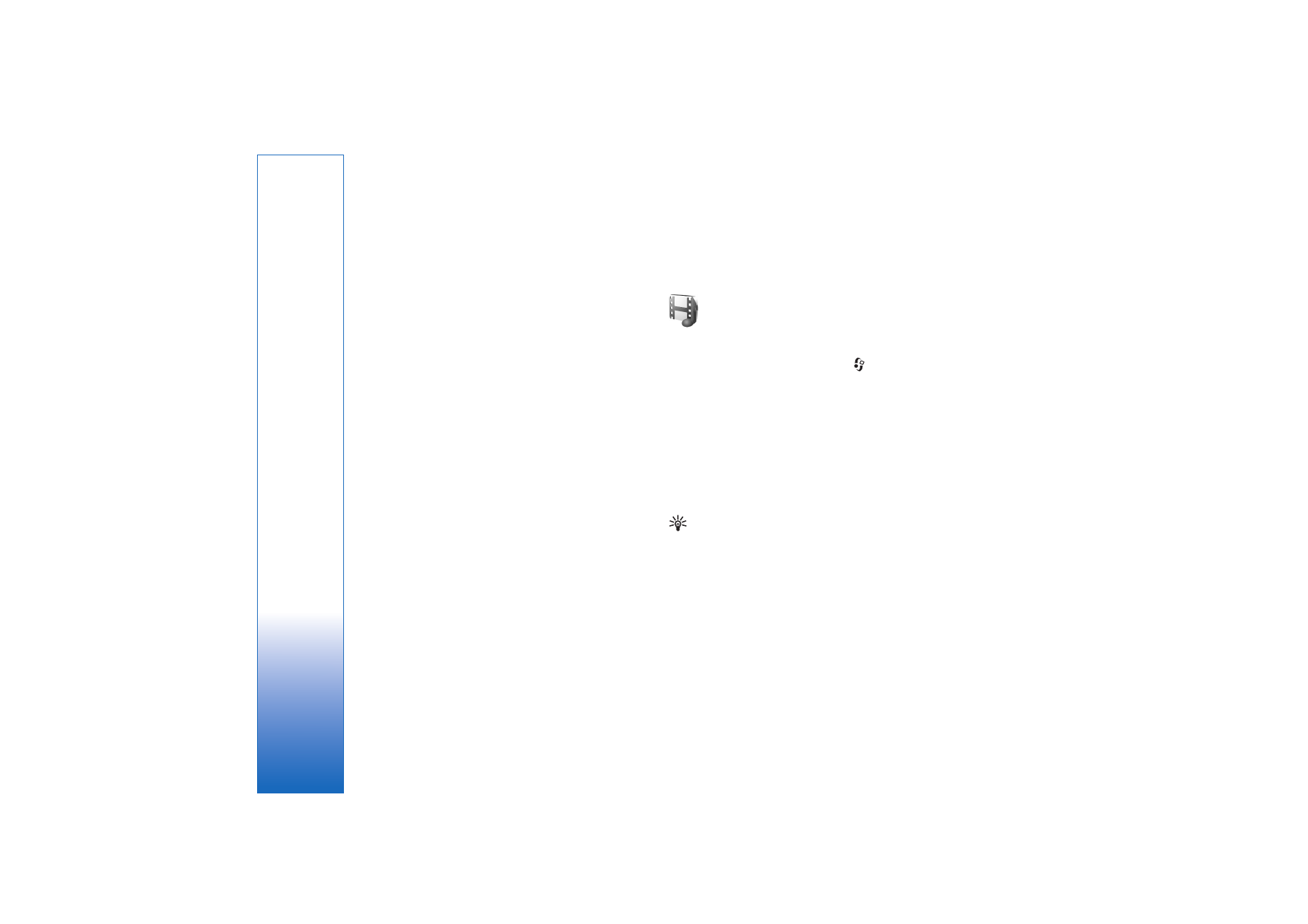
Media applications
58
Copyright © 2006 Nokia. All rights reserved.
• To return to the viewfinder to record a new video,
press the joystick.
• To send the video, select
Options
>
Send
>
Via
multimedia
,
Via e-mail
, or
Via Bluetooth
. For more
information, see ‘Messaging’, p. 38 and ‘Bluetooth
connectivity’, p. 90.
• To send a video clip to the other party during an active
call, select
Options
>
Send MMS
.