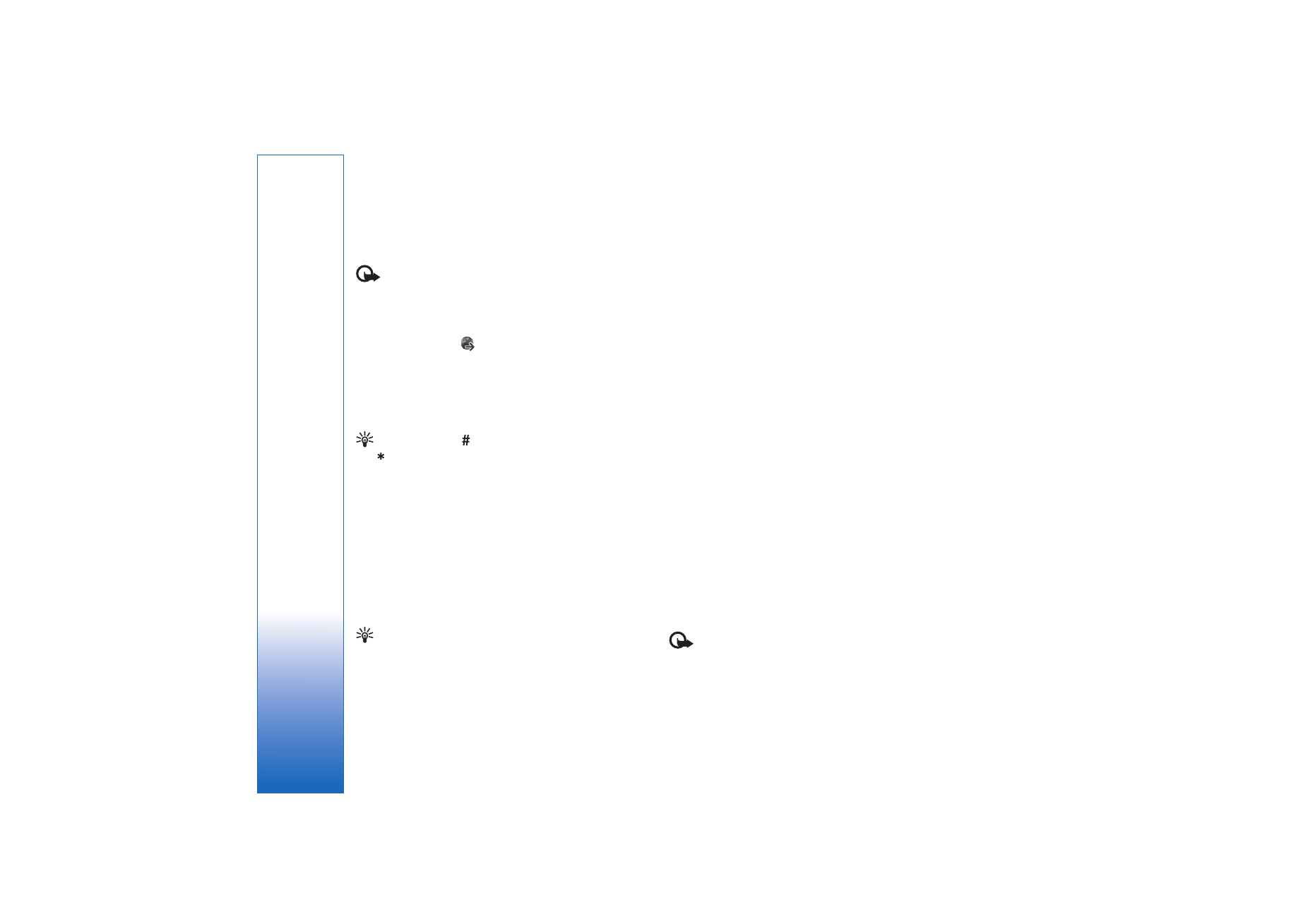
Browse
Important: Use only services that you trust and that
offer adequate security and protection against harmful
software.
To download a page, select a bookmark, or enter the
address in the field (
).
On a browser page, new links appear underlined in blue
and previously visited links in purple. Images that act as
links have a blue border around them.
To open a link, scroll to it, and press the joystick.
Shortcut: Use
to jump to the end of a page and
to the beginning of a page.
To go to the previous page while browsing, select
Back
. If
Back
is not available, select
Options
>
Navigation
options
>
History
to view a chronological list of the pages
you have visited during a browsing session. The history list
is cleared each time a session is closed.
To retrieve the latest content from the server, select
Options
>
Navigation options
>
Reload
.
To save a bookmark, select
Options
>
Bookmarks
>
Save
as bookmark
.
Tip! To access the bookmarks view while browsing,
press and hold down the joystick. To return to the
browser view again, select
Options
>
Back to page
.
To save a page while browsing, select
Options
>
Advanced
options
>
Save page
. You can save pages either to the
device memory or on the hard drive, and browse them
when offline. To access the pages later, scroll right in the
bookmarks view to open the
Saved pages
view.
To enter a new URL address, select
Options
>
Navigation
options
>
Go to web address
.
To open a list of commands or actions specific for the
currently open page, select
Options
>
Service options
, if
available.
You can download files that cannot be shown on the page,
such as ringing tones, images, operator logos, themes, and
video clips. To download an item, scroll to the link, and
press the joystick.
When you start a download, a list of ongoing, paused, and
completed downloads from the current browsing session is
displayed. You can also view the list by selecting
Options
>
Tools
>
Downloads
. In the list, scroll to an item, and select
Options
to pause, resume, or cancel ongoing downloads, or
open, save, or delete completed downloads.
Downloaded items are handled by their respective
applications. For example, a downloaded image is saved in
Gallery
.
Important: Only install and use applications and
other software from sources that offer adequate security
and protection against harmful software.
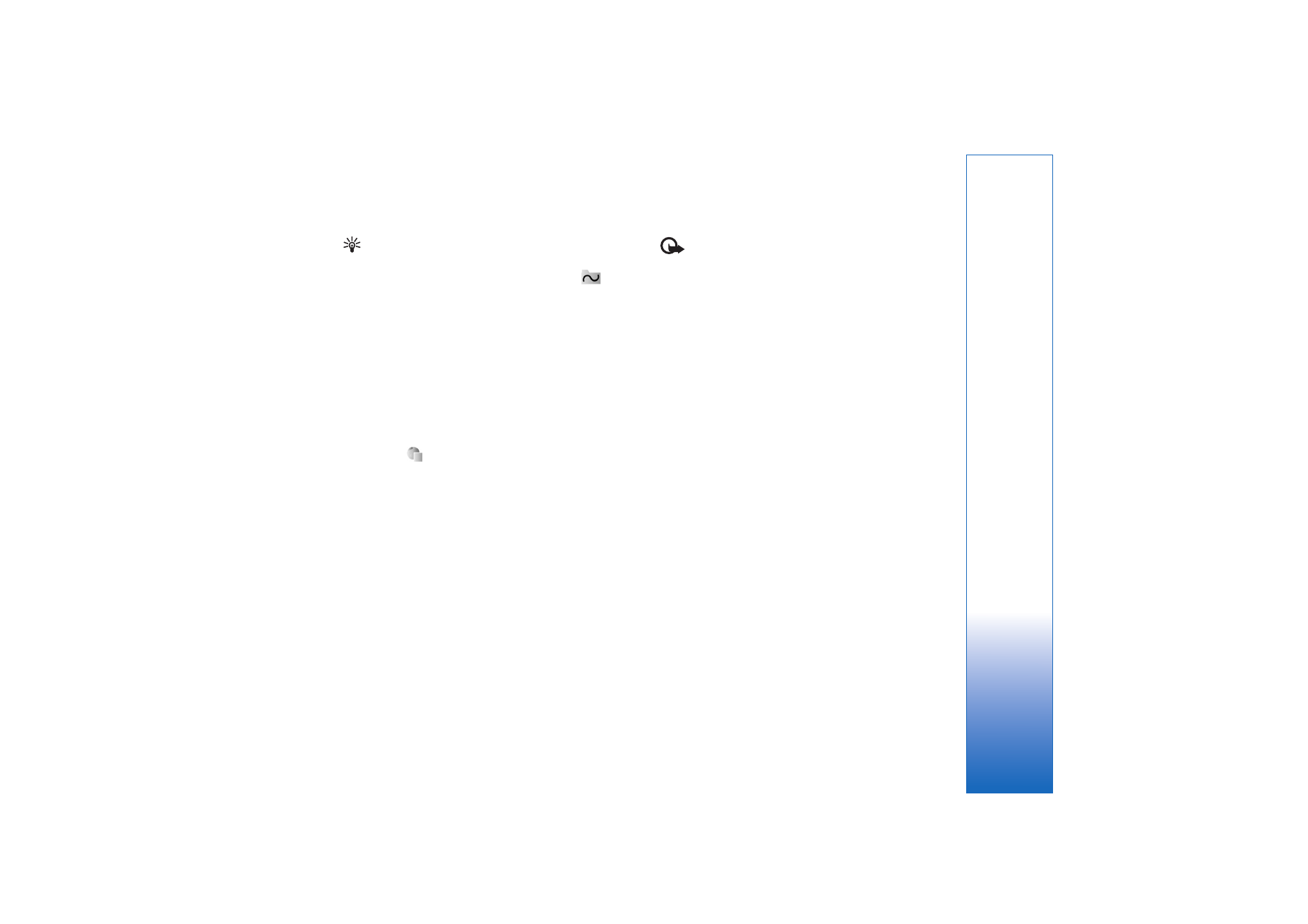
Int
er
n
et
87
Copyright © 2006 Nokia. All rights reserved.
Tip! The browser collects bookmarks automatically
while you are browsing pages. The bookmarks are
stored to the automatic bookmarks folder (
) and
automatically organized according to domain. See also
‘Settings for Services’, p. 88.